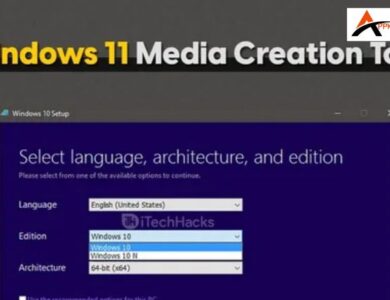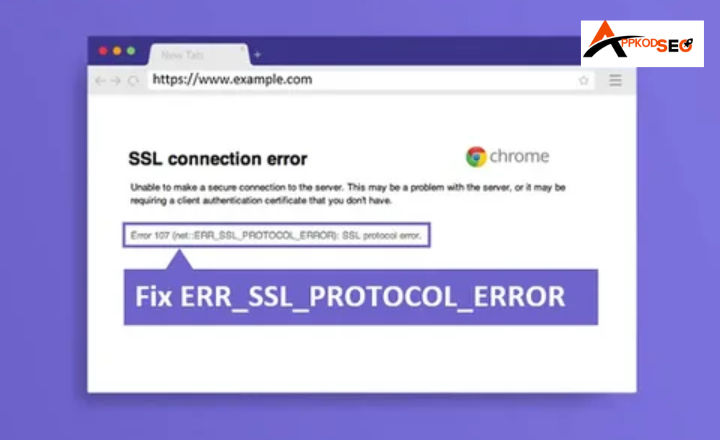
Seeing ERR_SSL_PROTOCOL_ERROR on Chrome can be annoying. You just want to open a site, but instead you get an error screen. Don’t worry it’s a common issue. This error usually means Chrome can’t make a secure connection.
The causes are simple: cache, settings, or SSL problems. The fixes are simple too. We will explore easy steps to solve it. Soon, you’ll be back to safe and smooth browsing.
What Causes the ERR_SSL_PROTOCOL_ERROR?
Understanding the root cause of this error is key to fixing it.
Below are the most common reasons behind the ERR_SSL_PROTOCOL_ERROR:
1. Misconfigured SSL/TLS Settings
SSL/TLS protocols ensure that communications between browsers and websites are encrypted. If these protocols are improperly configured or outdated, your browser may struggle to establish a secure connection, resulting in an ERR_SSL_PROTOCOL_ERROR.
- Outdated SSL/TLS Protocols: If a website still uses outdated protocols such as SSL 2.0 or SSL 3.0, modern browsers may block the connection due to security concerns, triggering this error.
- Incompatible Protocol Versions: Some older web servers may not support the latest TLS versions (e.g., TLS 1.2 or TLS 1.3), leading to protocol mismatch errors.
2. Expired SSL Certificates
An expired SSL certificate can cause browsers to show an ERR_SSL_PROTOCOL_ERROR. SSL certificates have an expiration date, and if the website’s certificate has expired, the browser can’t establish a secure connection and show the error of SSL or website url without security.
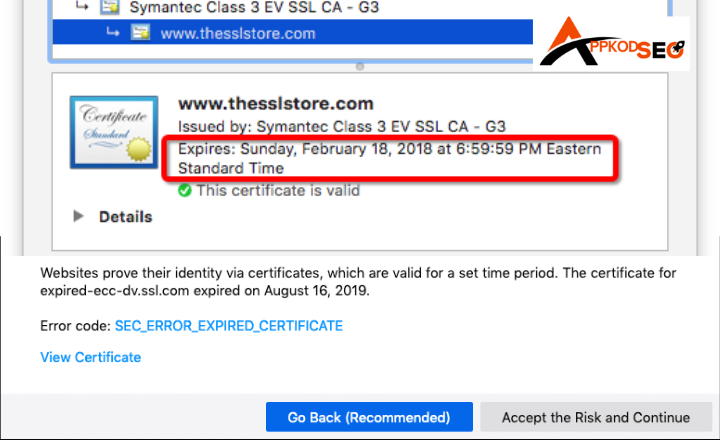
3. Incorrect System Date and Time
SSL/TLS certificates are time-sensitive. If your device’s date or time is incorrect, your browser might consider the SSL certificate as expired, even if it isn’t, leading to the error.
4. Browser-Specific Issues
Sometimes, browser-related issues can trigger SSL errors:
- Corrupted Cache and Cookies: Corrupted or outdated data stored in the browser’s cache can interfere with secure connections.
- Conflicting Extensions: Some browser extensions may block SSL connections, especially those related to security, ad-blocking, or VPN services.
5. Security Software Interference
Antivirus or firewall software may sometimes block SSL connections, leading to this error. Many security programs have SSL scanning features that can interfere with the secure handshake between the browser and the website.
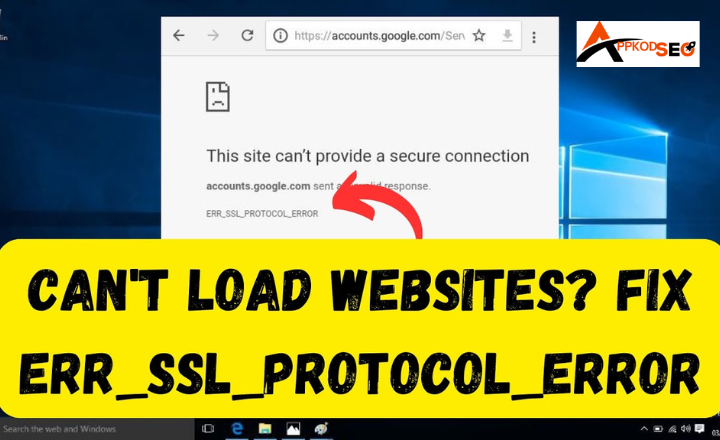
6. Server Misconfiguration
The web server hosting the website may be misconfigured, especially if SSL is not set up properly. Server-side issues like unsupported SSL certificates or incorrect protocols can prevent secure communication.
How to Fix the ERR_SSL_PROTOCOL_ERROR
There are several methods you can try to fix the ERR_SSL_PROTOCOL_ERROR depending on whether you are a user or a website owner. Below are the most effective solutions.
1. Clear Browser Cache and Cookies
One of the simplest ways to fix this error is by clearing your browser cache and cookies. Over time, stored data can become corrupted and cause SSL-related issues.
Steps:
- Via Google Chrome:
- Open the google chrome and Click the three dots in the upper-right corner.
- Go to More Tools > Clear Browsing Data.
- Select Cached images and files Cookies and other site data.
- Clear the history and advance the history cache etc.
- Click Clear Data.
- Mozilla Firefox:
- Click the hamburger menu in the upper-right corner.
- Select Privacy & Security.
- Under Cookies and Site Data, click Clear Data.
- Microsoft Edge:
- Click the three dots in the upper-right corner.
- Go to Settings > Privacy, search, and services.
- Under Clear browsing data, select Choose what to clear.
2. Check Your System Date and Time
If the system date and time are incorrect, SSL certificates might appear as expired. Ensure that your computer’s date and time are set correctly.
Steps:
- Windows: Right-click the date and time on your taskbar > Adjust date/time > Toggle on Set time automatically.
- Mac: Go to System Preferences > Date & Time > Check Set date and time automatically.
3. Disable Browser Extensions
Browser extensions, especially those related to privacy or security, can sometimes block SSL connections. Disable them to see if they’re the cause.
Steps:
- Google Chrome:
- Go to Settings > Extensions.
- Disable extensions one by one to find the culprit.
- Firefox:
- Click the menu button > Add-ons > Extensions.
- Disable extensions and test the website again.
4. Update Your Browser
Outdated browsers may not support the latest security protocols, leading to SSL errors. Ensure your browser is up-to-date.
Steps:
- Chrome: Go to Settings > About Chrome to check for updates.
- Firefox: Go to Menu > Help > About Firefox to check for updates.
- Edge: Go to Settings > About Microsoft Edge to check for updates.
5. Check Your SSL Certificate
If you’re the website owner, verify that your SSL certificate is valid and not expired. If it’s expired, renew it with your SSL provider. You can use SSL check tools like SSL Labs’ SSL Test to verify the configuration.
6. Disable SSL Scanning in Antivirus/Firewall
Antivirus programs with SSL scanning can sometimes block secure connections. Disable SSL scanning or temporarily turn off your antivirus/firewall software and check if the issue is resolved.
7. Try Using Incognito Mode
Browsing in Incognito/Private Mode can bypass cache and cookies-related issues, helping to resolve SSL errors.
Steps:
- Google Chrome: Press Ctrl + Shift + N to open Incognito Mode.
- Firefox: Press Ctrl + Shift + P to open Private Browsing Mode.
8. Flush DNS Cache
DNS issues can lead to SSL errors, especially if outdated DNS records are causing connection issues. Flush your DNS cache to clear old records.
Steps:
- Windows:
- Open Command Prompt and type:
ipconfig /flushdns - Press Enter.
- Open Command Prompt and type:
- Mac:
- Open Terminal and type:
sudo killall -HUP mDNSResponder - Press Enter.
- Open Terminal and type:
Advanced Troubleshooting for Website Owners
The ERR_SSL_PROTOCOL_ERROR in Google Chrome can sometimes go beyond simple browser fixes. While clearing cache or resetting settings may help regular users, deeper issues often exist on the server side.
The root cause is linked to the SSL certificate, TLS configuration, or server setup in many cases. Addressing these technical areas ensures that visitors can connect securely to your site without running into SSL errors. Here are some advanced solutions worth trying.
1. Verify SSL Configuration
A solid starting point is to double-check your SSL certificate installation and configuration. Tools such as SSL Labs’ SSL Test provide a detailed report on whether your certificate is valid, properly installed, and trusted by major browsers.
They also highlight weak ciphers, incomplete certificate chains, or handshake failures. Identifying and fixing these errors is crucial because Chrome will immediately block access if the SSL/TLS handshake isn’t completed correctly, triggering the ERR_SSL_PROTOCOL_ERROR.
2. Force TLS 1.2 or 1.3
Outdated protocols are another common issue. Browsers like Chrome, Edge, and Firefox no longer support TLS 1.0 or 1.1. If your server is still relying on those versions, many users will encounter SSL errors when trying to visit your site.
Configure your server to use at least TLS 1.2, with TLS 1.3 being the preferred option. These protocols are faster, more secure, and fully supported by modern browsers, making them essential for avoiding SSL connection problems.
3. Review Server Logs
When SSL issues persist, the answer often lies in the server logs. These logs capture important details about failed connections, certificate errors, or unsupported cipher suites.
Reviewing them can point out whether the SSL handshake is breaking because an expired certificate, a missing intermediate certificate, or a mismatch in security protocols. This step provides deeper insight into why the Chrome SSL protocol error is appearing and helps narrow down the exact fix.
4. Fix Mixed Content
Even if your SSL certificate is valid, your site might still be loading insecure resources. This issue, known as mixed content, happens when certain images, scripts, or stylesheets are loaded over HTTP while the main site runs on HTTPS.
Chrome blocks these insecure elements, which can sometimes result in SSL warnings or errors. To fix this, update all internal links and resources to HTTPS-only. A consistent, fully secure setup not only removes errors but also improves user trust and boosts your SEO rankings.
When to Consider Professional Help
If the ERR_SSL_PROTOCOL_ERROR still appears after trying all fixes, it may be time to seek expert assistance. Here’s when to bring in a web developer or server administrator:
- After verifying SSL configuration but errors still persist.
- If enabling TLS 1.2 or TLS 1.3 doesn’t fix the SSL protocol issue.
- When reviewing server logs shows complex SSL handshake or certificate chain problems.
- If your site continues to have mixed content issues even after updates.
- When SSL errors are tied to server security, hosting setup, or expired SSL certificates.
- If you need professional configuration to ensure full HTTPS compatibility across browsers.
- To optimize SSL settings for both security and SEO performance.
A professional can
- Run advanced diagnostics on server-level SSL/TLS errors.
- Reconfigure SSL certificates and resolve chain-of-trust issues.
- Ensure your server uses modern, secure encryption protocols.
- Eliminate recurring Chrome SSL errors and secure all website resources.
A properly configured SSL setup not only removes ERR_SSL_PROTOCOL_ERROR but also improves website security, browser trust, and Google rankings, while protecting your users’ data.
Conclusion
The ERR_SSL_PROTOCOL_ERROR can be frustrating, but it’s usually fixable by following a few simple troubleshooting steps. By understanding its causes and applying the appropriate solutions, you can resolve the error quickly and get back to securely browsing the web.
Whether it’s clearing your browser’s cache, checking the SSL certificate, or adjusting your system settings, there are several ways to address the issue. If you’re a website owner, ensure your server’s SSL configuration is up to date and properly set up. By taking these actions, you can ensure a secure, error-free browsing experience.
FAQ’s
Why am I seeing this error?
You might see this error due to various reasons, such as an outdated browser, incorrect date and time settings on your device, or issues with the website’s SSL certificate.
Can I fix ERR_SSL_PROTOCOL_ERROR myself?
Absolutely, You can try clearing your browser cache, updating your browser, checking your system’s date and time, or disabling certain extensions that may interfere with the connection.
How do I check if my browser is up to date?
Most browsers have an “About” section in their menu where you can check for updates. Simply navigate there, and it will tell you if you’re using the latest version or need to update.
Will using a VPN help fix this error?
Sometimes, using a VPN can bypass regional restrictions or issues with your ISP. However, it’s not a guaranteed fix for ERR_SSL_PROTOCOL_ERROR, as the root cause often lies in the SSL setup itself.