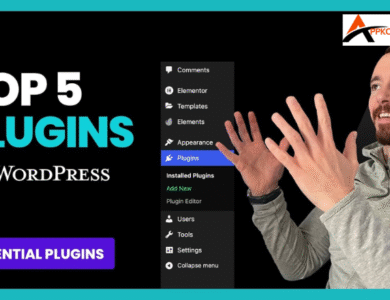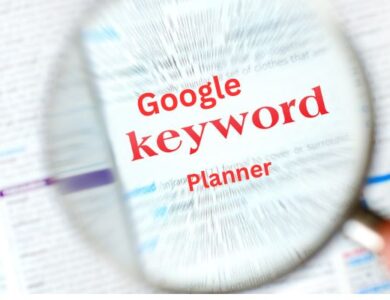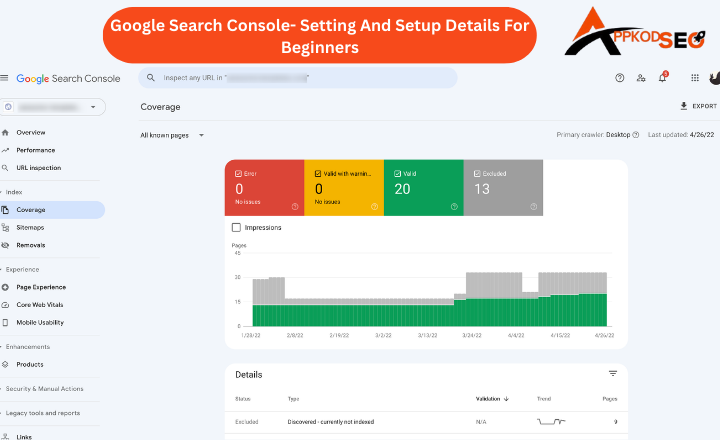
90% of all online experiences begin with a search engine. Mastering Google Search Console is essential. This indispensable tool for SEO provides insights that can drive organic traffic to your site.
It offers critical data that can elevate your site’s performance in search rankings, helping you track your website’s performance and identifies opportunities for improvement. It provides valuable insights into how Google’s algorithms interact with your content.
What Is Google Search Console?
It is an essential tool for any website owner looking to optimize their online presence. By providing insights into impressions and clicks, It allows users to gauge how well their content resonates with audiences in search results. This data highlights which pages attract the most attention and informs strategic decisions to enhance click-through rates.
Importance Of GSC
Providing a detailed overview of how your site appears in search results, It empowers you to track keyword rankings, monitor traffic trends, and analyze click-through rates (CTR).
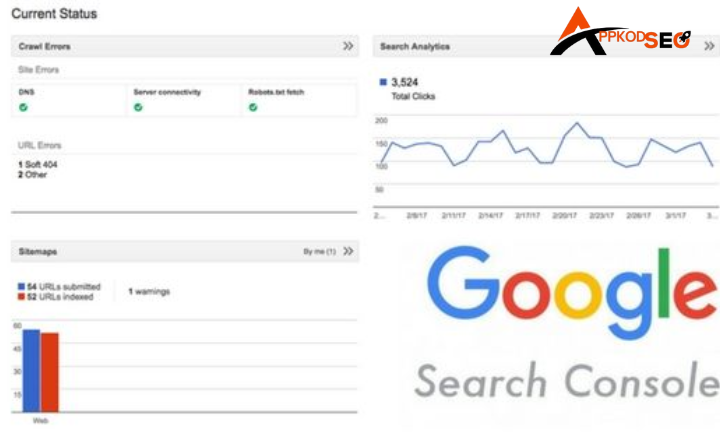
- Start by logging in and navigating to the Performance tab to assess your site’s performance metrics.
- Take note of the top-performing keywords as well as pages with low click-through rates (CTR).
- Use this data to enhance your meta titles and descriptions, aiming to boost CTR on underperforming pages.
- Keep an eye on your rankings and track any content improvements over time to ensure ongoing growth.
- Don’t forget to submit new URLs for faster indexing, helping your content reach its audience more quickly.
- Following this structured approach will help you optimize your blog’s visibility and performance effectively.
Track Keywords and Search Queries
Here, you can track the Performance report is a treasure trove for bloggers and content creators looking to optimize their online presence. By analyzing the exact search terms that lead users to your blog, you can uncover hidden gems, keywords that may not have been on your radar but resonate deeply with your audience.
It highlights how your blog appears in search results and the click-through rates for specific queries. If a post is generating many impressions but few clicks, it may signal a mismatch between the title or meta description and user intent.
By refining these elements, you can enhance engagement and drive more traffic to your site, ultimately fostering a deeper connection with your audience.
Impressions, Clicks, And CTR
Understanding the relationship between impressions, clicks, and click-through rate (CTR) is important for optimizing your blog’s performance. Impressions tell you how frequently your content appears in search results, acting as a visibility metric that reveals potential reach.
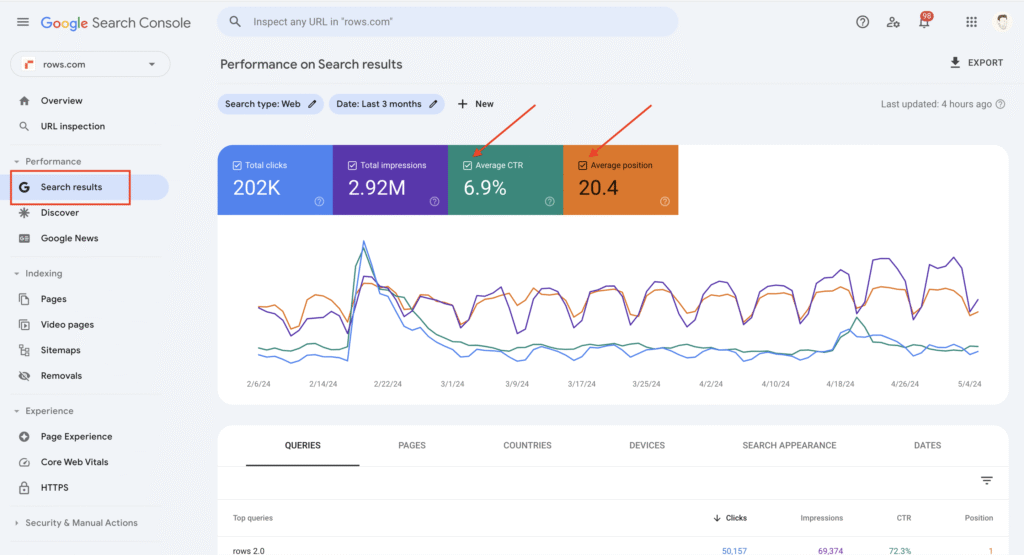
The true measure of success lies in clicks, how many users were enticed enough to engage with your post. A high number of impressions paired with low clicks indicates that while your content is being seen, it may not be resonating with your target audience.
- Impressions refer to how often your blog appeared in search results, providing insight into its visibility among potential readers.
- Clicks indicate the number of people who were intrigued enough to click on your blog post, highlighting the effectiveness of your content in drawing interest.
- CTR, calculated by dividing clicks by impressions, serves as a crucial indicator of how compelling your title and meta description are.
How to improve the CTR and clicks?
By analyzing CTR, calculated as clicks divided by impressions, you can gauge the effectiveness of your headlines and meta descriptions. A low CTR suggests that there’s room for improvement, your title lacks intrigue, or your meta description fails to convey the value of the content.
For beginners, this data is invaluable: it allows you to pinpoint blog posts that have garnered significant visibility yet fall short in engagement.
Importance of Blog’s Ranking and Position
To maximize your blog’s potential, focus on monitoring keyword ranking changes regularly. This allows you to identify specific keywords that may be languishing on the second or third page of search results.
Optimizing these posts through enhanced SEO strategies, updated information, or richer multimedia, you can give them the boost they need to ascend the rankings. Setting tangible goals for improvement creates a roadmap for your content strategy, pushing you to continually innovate and engage with your readers meaningfully.
Blog Traffic
It does not replace comprehensive analytics tools, but its insights can significantly enhance your blogging strategy. By pinpointing which posts attract the most traffic, you can identify what resonates with your audience. This information helps you replicate successful content themes and reader interests.
It reveals geographical data about your audience, allowing you to tailor your content for specific regions. Understanding where your readers come from can guide you in using culturally relevant references or addressing local trends, making your blog more relatable and engaging.
Error fixing and improving SEO
GSC goes beyond indexing alerts by offering insights into your site’s mobile-friendliness and performance metrics. With mobile traffic dominating online behavior, ensuring that your blog is optimized for all devices is essential.
The platform also monitors Core Web Vitals, key indicators of user experience, allowing you to address speed and responsiveness issues proactively. By tackling these technical hurdles head-on, you not only enhance user experience but also align with Google’s ranking factors, boosting your SEO efforts.
It empowers you to take charge of your content’s visibility by allowing you to submit sitemaps and request manual indexing for new posts.
This feature ensures that your latest work gets the attention it deserves without unnecessary delays. Monitoring the Googlebot’s crawling activity, you gain deeper insights into how search engines interact with your site, enabling you to optimize your content strategy effectively.
Pairing GSC with Google Analytics
For a more comprehensive understanding of your website’s performance, consider pairing GSC with Google Analytics. While It provides valuable insights into how your site appears in search results and helps identify technical issues, Google Analytics complements this by offering in-depth data on user behavior and traffic patterns.
Why is Search Console used for?
Its ability to provide actionable insights that can directly influence your website’s performance. You can pinpoint specific areas that require attention, whether it’s a technical issue like crawl errors or a drop in rankings for particular keywords.
This deep insight into your website’s analytics allows you to prioritize tasks effectively, focusing on what truly matters to enhance user experience and visibility.
Key Features and Insights in GSC
Google Console is organized into distinct sections, each serving a unique purpose that enhances your website’s performance. The Overview section acts as a central dashboard, providing a quick snapshot of your site’s health.
| Indexing | Google indexes your pages is crucial for optimizing your website’s visibility. When Googlebot crawls your site, it identifies and analyzes content to determine its relevance and quality. This process goes beyond just text, Google is increasingly adept at indexing multimedia content, including videos. Leveraging XML sitemaps can streamline the indexing process. An XML sitemap acts as a roadmap for Google, detailing which pages to crawl and their importance relative to one another. |
| Shopping | The Shopping tab is a treasure trove for e-commerce owners, offering a behind-the-scenes look at how Google perceives your products. By leveraging this feature, you can uncover valuable insights into which of your items are enhanced with rich results, giving them a competitive edge in the vast online marketplace. |
| Performance | When analyzing your site’s performance, it’s essential to look beyond mere traffic numbers. Instead, focus on how your content resonates with users across different platforms, such as regular search results, Google Discover, and Google News. |
| URL Inspection | The URL Inspection tool is a powerful ally for webmasters and SEO enthusiasts alike, offering an in-depth look at how Google perceives specific URLs. By entering a URL into the tool, users can uncover crucial insights such as indexing status, mobile usability, and any potential issues that may hinder search visibility. |
| Experience | User experience is paramount, and Google has elevated its importance through Core Web Vitals. These metrics, Largest Contentful Paint (LCP), First Input Delay (FID), and Cumulative Layout Shift (CLS). Serving your pages via HTTPS is no longer just a security measure; it’s a trust signal to both users and search engines. Websites with HTTPS encrypt data, safeguarding user information and enhancing credibility. |
| Enhancements | The Enhancements section serves as a treasure trove of insights, revealing the structured data Google has identified on your site. This includes a diverse array of elements such as events, reviews, job postings, and more, each playing a crucial role in enhancing your site’s visibility in search results. |
| Links | Links are the lifeblood of any website, serving as the connective tissue that weaves content together and enhances user experience. Internal links guide visitors through your site, creating a seamless navigation path that encourages deeper exploration of your content. |
| Security & Manual Actions | Navigating the Security & Manual Actions section can be a daunting experience, but it’s crucial for maintaining the integrity of your website. |
How to Set Up Your GSC Account
Setting up your account is an essential step for anyone looking to enhance their online presence. Start by navigating to the homepage and selecting “Start Now.”
- To get started with, navigate to https://search.google.com/search-console/.
- Sign in using your Google account, ideally the one associated with your website.
- Once logged in, click on “Start Now” and select either the Domain or URL Prefix property type based on your preference.
- If you choose the Domain property, remember not to include “http://” or “https://” when entering your website’s URL.
- If you opt for the URL Prefix, make sure to include the full URL to ensure proper setup.
- To verify ownership of your website, start by clicking “Continue.”
- If you’re setting up a Domain property, the recommended method is to use DNS verification by adding a TXT record to your domain host.
- For a URL Prefix, you can choose from several options, including HTML file upload, inserting an HTML tag, or utilizing Google Analytics or Google Tag Manager.
- Simply follow the on-screen instructions to complete the verification process successfully.
- Once your website is verified, you’ll be redirected to the dashboard, where you can take the next steps in optimizing your site.
- Begin by submitting your website’s sitemap, typically located at yourwebsite.com/sitemap.xml, to ensure that search engines can efficiently crawl and index your content.
After submission, be patient as you wait for data to populate; during this time, you can monitor your site’s performance, coverage, and search queries to gain valuable insights into how your website is performing in search results.
Verify Ownership
Verifying ownership is a crucial step for anyone looking to leverage the platform’s insights and tools. When you navigate to the GSC page and click on “Start Now,” you will encounter two distinct types of properties to verify: Domain and URL Prefix. Choosing between them can significantly impact how you manage your site’s presence.
Domain_ Verification
The Domain option covers all subdomains and protocols, meaning that if you have multiple versions of your site (like http and https), you’ll have comprehensive access to performance data under one verification.
URL Prefix
The URL Prefix method allows for more granular control, letting you focus on specific sections of your website. Opting for URL Prefix might be beneficial for targeted insights. Conversely, if your goal is to maintain an overarching view of your entire domain’s performance, the Domain option will save you time and provide a holistic perspective.
Property
Adding a property is like opening a window into the inner workings of your website’s presence on the internet. This tool not only allows you to monitor essential metrics, it also allows user engagement. By tracking impressions and clicks, you can identify which content resonates with your audience and adjust your strategy accordingly.
The indexing status feature reveals how effectively Google is crawling and indexing your pages. If certain pages aren’t indexed, it could indicate issues that need to be addressed, such as crawl errors or poor site structure.
Login
Once you’re logged , a wealth of data awaits you that can significantly enhance your website’s visibility. The dashboard offers insights into how users find your site, including which search queries lead to clicks and impressions.
- To access, begin by visiting https://search.google.com/search-console/.
- Once on the site, click on “Start Now” or “Go to Search Console” to proceed.
- Sign in using the Google account that is linked to your website.
- After signing in, you will be directed to the dashboard where you can select your verified property (website).
From this dashboard, you can easily view important performance data and utilize the URL inspection report to analyze your site’s presence in search results.
Google Search Console API
Setting up a project in the Google Cloud Console is your gateway to unlocking the full potential of the Search Console API. By enabling this API, you’re not just accessing raw data, you’re tapping into a wealth of insights that can transform your SEO strategy.
With OAuth 2.0 authentication, you ensure secure access to your data while allowing for seamless integration with third-party applications. This robust security framework protects sensitive information and facilitates smoother interactions between your application and Google’s services.
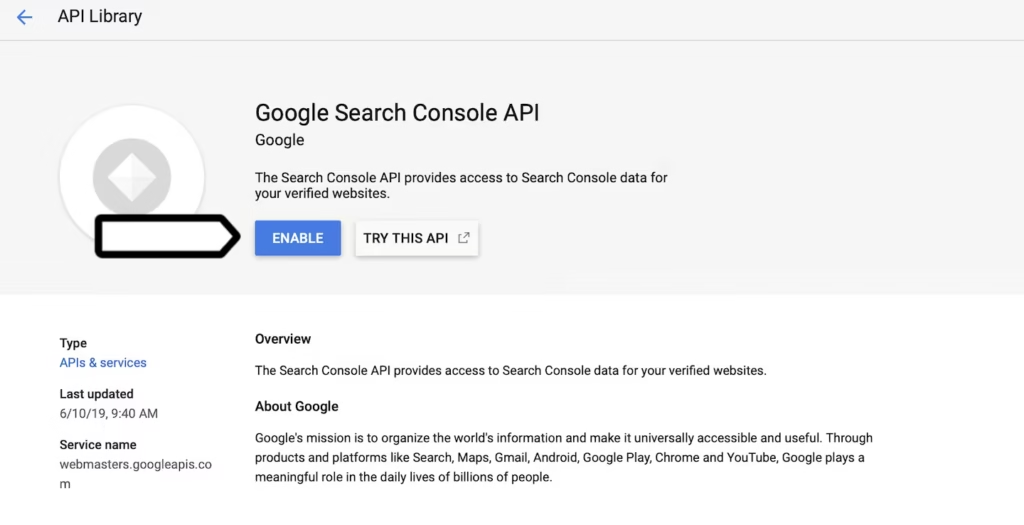
Sitemaps
- To add a new sitemap, start by navigating to the desired sitemap and copying its URL.
- Most XML sitemaps typically follow the syntax “https://www.domain.com/sitemap.xml,” but if you’re using a content management system like WordPress, the URL may look like “https://www.domain.com/sitemap_index.xml.”
- Once you have the correct URL, log into GSC and click on “Sitemaps” in the left-hand menu to proceed with the submission.
- To ensure your website is properly indexed by search engines, navigate to the appropriate section and locate the “Add a new sitemap” field at the top of the page.
You can enter your sitemap URL. Once you have inputted the correct URL, simply click the Submit button to finalize the process. This step is crucial for enhancing your site’s visibility and improving its performance in search results.
How to Set a Users, Owners, And Permissions
Understanding the hierarchy of users and their permissions is important for maintaining effective oversight of your digital properties.
Owner
Owners hold the highest authority, equipped with complete control over the property, including the ability to remove it entirely from GSC. This dual-path ownership, either through verification or delegation, ensures that only trusted individuals can wield such power, thereby safeguarding your site’s integrity.
Full
Full users, granted nearly all functionalities akin to owners, operate under a slightly different paradigm. Their actions are significant but limited; they can manage most aspects of the property without the capability to erase it from existence in GSC.
Restricted
Restricted users serve as an essential layer of observation without interference. They provide valuable insights by analyzing data without altering any configurations, making them perfect for stakeholders who need visibility without the risk of unintended changes.
Troubleshooting With GSC
When troubleshooting, the key lies in leveraging the various reports GSC provides, such as the Coverage and Performance reports. These sections can reveal hidden problems like indexing errors or unexpected drops in traffic, allowing you to pinpoint exactly where your strategy may be faltering.
Indexation Issues
To get a clearer picture of your site’s indexation health, turn your focus to the Sitemaps report. This section provides insights into the URLs you’ve submitted for indexing and highlights any errors or warnings associated with them. By comparing the submitted URLs with what Google has actually indexed, you can identify gaps and prioritize fixes.
- To check the indexing status of your site’s pages in GSC, start by clicking on “Sitemaps” in the left column.
- Locate your site’s primary sitemap and click on the three vertical dots next to it, then select “See page indexing.”
- In the subsequent list, find the line item labeled “Crawled, currently not indexed” to view the pages that have been crawled but are not indexed.
- Hover over one of the listed pages until three icons appear next to the URL, and then click on the “Inspect” icon to gather more details about its indexing status.
- On this page, you have the option to manually request indexing for your content.
- By clicking on the “TEST LIVE URL” button located on the right side of the page, you can check the availability of your page to Google.
- After running the test, you can easily view the results by clicking on the “View Tested Page” link, which will provide insights into the status of your page in relation to Google’s indexing capabilities.
The resulting pop-in window provides a comprehensive view of the captured HTML from the page, allowing users to examine the underlying structure of the content.
Google Search Console Vs Google Analytics
| (GSC) | Google Analytics (GA) |
| website visibility and performance in Google Search | Tracks user behavior and traffic |
| Google Search | Website interactions |
| provides keyword data, indexing issues, and crawl errors | no keyword-specific ranking data |
| doesn’t show user actions | shows complete user behavior |
| allows submitting and managing sitemaps | No sitemaps |
| shows how Googlebot crawls and indexes pages | No |
| data is updated daily | real-time tracking available |
| does not track demographics or interests | provides user location, devices, age, interests |
Wrap Up
Google Search Console for SEO serves as a vital resource for enhancing your website’s search engine optimization efforts. Its comprehensive suite of features allows you to track performance metrics, troubleshoot problems, and gain valuable insights into user behavior. By utilizing this tool effectively, you can stay ahead of the competition and ensure your website is optimized for search engines.
Mastering it is essential for anyone looking to enhance their SEO strategy. Regularly monitoring your site’s performance through this powerful tool allows you to identify opportunities for optimization and troubleshoot issues effectively.
FAQ’s
What is GSC used for?
GSC is an essential tool for webmasters and digital marketers looking to optimize their website’s performance in Google search results. It offers features that help you enhance your site’s SEO.
How do I check my SEO ranking?
To check your SEO ranking effectively, using a reliable rank tracking tool is essential. These tools allow you to input specific keywords or phrases relevant to your content, along with your website’s domain, and they will generate a report showing where your site ranks in search engine results pages (SERPs).