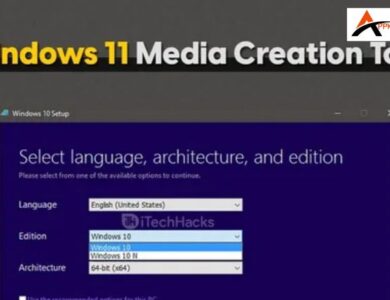Whenever you see the error message Webpage not available, it means your browser failed to establish a connection with the server, preventing it from loading the requested content. This issue can arise from several different causes, the error often feels vague and confusingespecially when it appears on Chrome.
The smartest way to deal with it is to understand the root cause first and then apply the right solution. In this guide, we’ll walk you through How To Fix Webpage Not Available with practical steps.
Reasons Behind the “Webpage Not Available” Error
When everything is going fine, but suddenly a “Webpage Not Available” message appears on your browser, it feels like shit. This error can happen for different reasons. Here are some of the most common ones:
1. Server Issues:
It’s a common reason why many webpages don’t load. Servers that host websites can go down, and people aren’t able to access the webpage during that time. These server issues could include:
- Server downtime
- Server misconfiguration
- Overload issues
2. DNS Problems:
DNS (Domain Name System) is responsible for converting a human-written web address to IP address codes. It helps browsers find the required webpage easily. If the DNS is having issues, it may not be able to connect the human-written address with the associated IP address. As a result, you may see the ‘webpage not available’ error.
3. Wrong Web Address
One reason for this error is typing the wrong website address. If you make a mistake in the URL or if it’s old, the page might not open.
4. Problems with Your Browser
Another reason could be that your browser needs an update. If your browser is old or if there is a lot of saved information (called cache), the webpage might not load.
5. Weak Internet Connection
Sometimes, the problem is with your internet connection. If your internet is slow or stops working, the webpage won’t load.
6. Domain & Region Issues
Some websites are blocked for certain countries or users. If you try to open such a site, you may see “Page Not Available”. Similarly, every website has a name (domain), like “example.com”. If the owner does not pay for the domain renewal, the website may go offline.
For reliable options check out the Domain Registrars in 2025, Best Value & Security, where we compare pricing, renewal policies, customer support, and security features. Choosing a trustworthy registrar ensures your website stays online without unexpected downtime due to missed renewals or poor service.
10 Ways How To Fix Webpage Not Available
Here are some easy ways through which you can fix the “Webpage Not Available” issue:
1. Solve URL Issues
One of the most common reasons is mistake in the URL of the web page or website you want to open. Therefore, double-check the spelling mistakes in the web address as well as unnecessary spaces or extra characters. If you have dragged and dropped the link, check the whole URL before you press enter multiple times. So, the solution to this issue is to retype the URL carefully.
Trust me, this tiny fix takes some seconds but works more often than you’d think.
2. Restart Your Device
It sounds basic, but sometimes, your phone, laptop, or tablet just needs a quick refresh. So, turn off your device for some time and then again on it. Afterward, try opening the webpage again, as it fixes connection issues instantly.
3. Check Your Internet Connection
If your internet speed is very slow, then it can be one of the reasons that restrict your website or webpage from opening. Therefore, check your internet on priority because it sometimes cannot load a website you are searching. Try to open diverse other websites, if they are working fine, then your internet is perfect.
4. Clear Browsesr Cookies
When you visit a specific website, it stores your visit info in the form of the data set, which are cookies. For instance, in a year multiple people visit the profile, about, or contact section of a site but some cookies remain original while some are broken.
These broken ones result in a “webpage not available” error. To delete such cookies on Chrome, Edge, or Firefox browser, follow the below steps:
- Open your browser settings.
- Go to Privacy & Security.
- Click Clear Browsing Data.
- Select Cached Images & Files and Cookies.
- Hit Clear Data and restart your browser.
After clearing the cookies data, visit the website again and chances are that it will load perfectly.
5. Try Another Browser
Browser compatibility can be another reason why you see “webpage not found” when you try to open a certain webpage. At this point, the best solution is to alter your browser. For instance, if Chrome browser shows the webpage error, switch to Microsoft Edge or Opera. However, on mobile, try Incognito Mode.
6. Use Google’s DNS Server
After you try diverse solutions but still the error isn’t flushing out, then try to switch your DNS server. This can be the best way to fix that issue and Google’s free DNS Server is the best option to select. Here is how you can alter DNS on Windows:
- Go to Control Panel, select Network & Internet, and then go to Network Connections.
- Right-click on your active connection and select Properties.
- Find Internet Protocol Version 4 (TCP/IPv4) and click Properties.
- Select Use the following DNS server addresses (the recommended DNS is: 8.8.8.8, however, you can also use alternate DNS which is: 8.8.4.4) and enter:
- Click OK and restart your internet connection.
7. Check Site’s Server Status:
Checking the site’s server status is necessary to understand whether or not the issue is from the website’s end. It will help you know if the site’s server is down for some reason or not. There are different online resources available that can help you do so. The online platform, IsItDownRigthNow, is a great example of it.
8. Flush DNS:
Flushing DNS means clearing out the cache of websites that your computer has previously visited. Computers store this data in order to help computers load websites faster. If this data is corrupted, it can cause errors in webpage loading.
Here’s how to flush DNS:
- Open the Command Prompt. (Either search it on your PC or press ‘Windows + R’).
- Run this command (ipconfig /flushdns).

- You’ll see ‘Successfully flushed the DNS Resolver Cache’ once the process is done.
- Now, open the site and see if it is accessible.
9. Run the Network Troubleshooter:
Running the network troubleshooter will help you fix any errors or glitches in the network so that you can access websites easily. Here’s how to do it:
- Open Windows settings on your pc.
- Here, click on “Update & Security”.
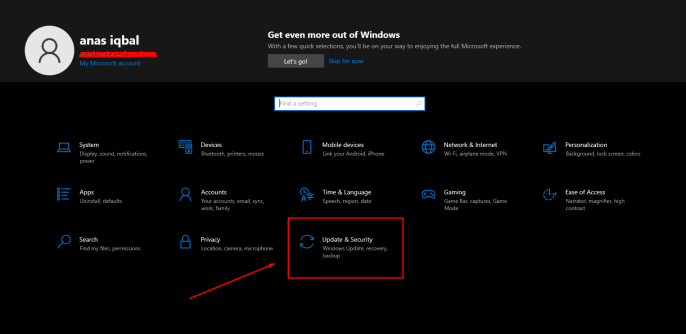
- Now, open the “Troubleshoot” tab.
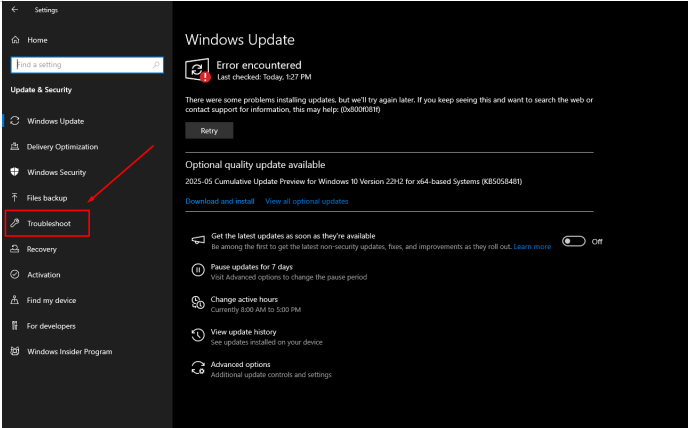
- Here, click on “Additional Troubleshooters”.

- Now, select “Internet Connections”.
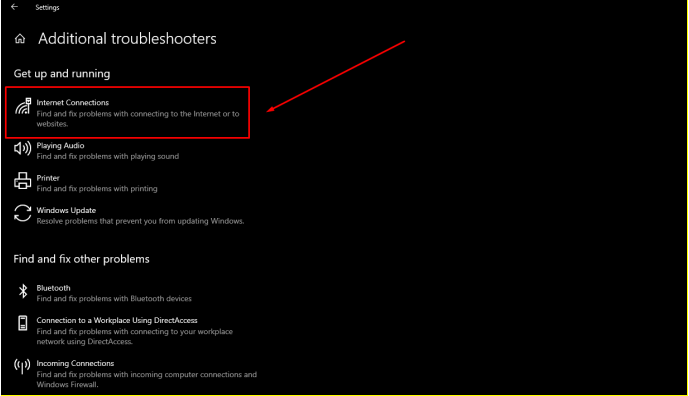
- Click on “Run the troubleshooter”.
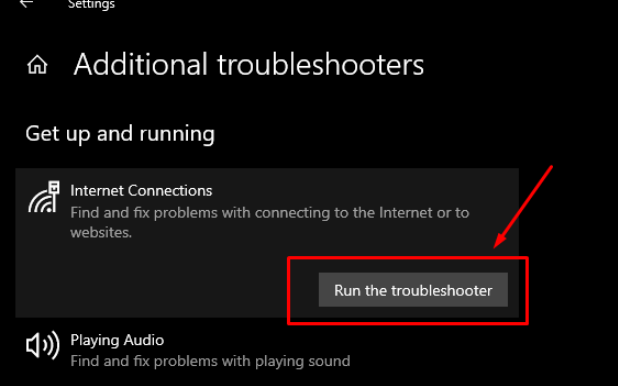
- Once done, restart the PC and access the site again.
10. Temporarily Disable Firewalls:
Another thing that you can do in order to fix the “webpage not available” error is to temporarily disable firewalls. It’s a pretty decent solution since firewalls can sometimes mistakenly block safe websites.
Here’s how to do it:
- Open Control Panel.
- Open “Windows Defender Firewall”.
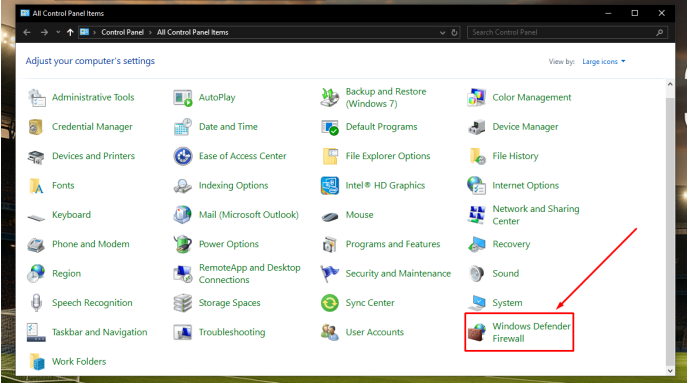
- Now, go to the “Turn Windows Defender Firewall on or off”.
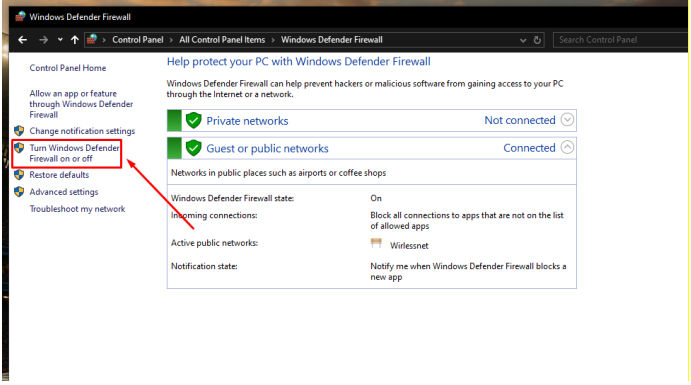
- Here, check the “Turn off” options for both private and public network settings.
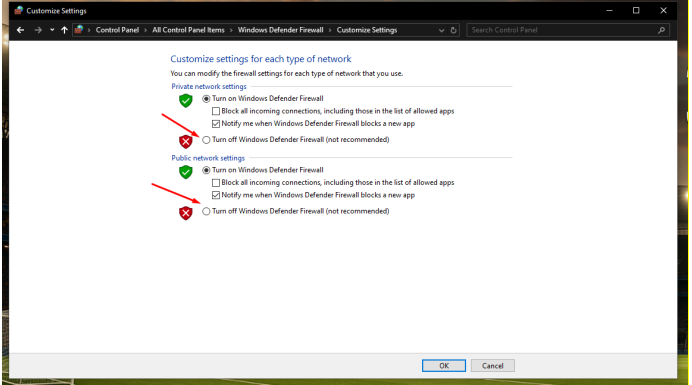
- Access the site.
Final Thoughts
Seeing a Webpage Not Available error can happen due to poor internet, browser issues, or problems with the website itself. To start, check your internet, try another browser, or clear cache and cookies. If the error continues, it may be a site issue. Follow these simple steps to learn How To Fix Webpage Not Available quickly.
Frequently Asked Questions (FAQs)
How to solve web page is not available?
To solve this issue, check your Internet connection first and restart your router. Then, clear the browser cache and access the site. If it doesn’t work, flush the DNS cache or change your DNS server to Google (8.8.8.8).
How do I get rid of this webpage that is not available?
To get rid of the “webpage not available” error, start by checking your internet connection and refreshing the page. Flushing the computer’s DNS cache might also work.
Why does it say webpage not available?
Google may say “this web page is not available” because your device can’t connect to the website’s server. It could occur due to a bad Internet connection or the site’s server downtime.