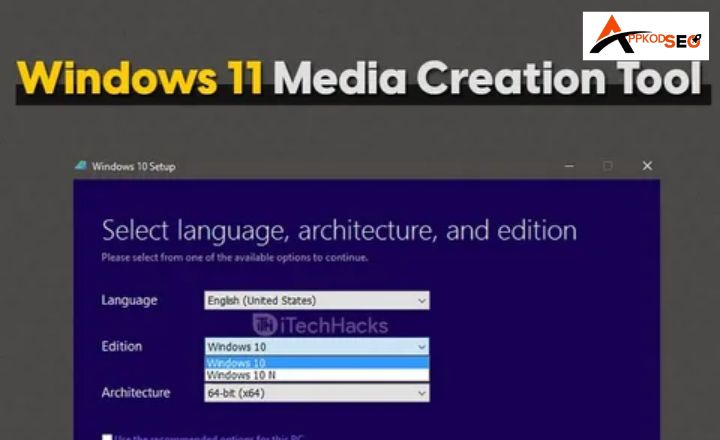
Since Windows 11 officially rolled out back in 2021, around 400 million users have installed it and are using it as their main operating system. Just like Windows 10, Microsoft has provided a Windows 11 Media Creation Tool as well to help users install and upgrade their operating systems easily.
This official tool lets you easily install the latest version of Windows 11 directly from Microsoft servers while easily keeping your files and data.
Using this tool for Windows installation and upgrade is very easy. You will learn it all in this simple and straightforward guide.
What is the Windows 11 Media Creation Tool?
Windows 11 Media Creation Tool is an official software that lets you create a bootable installation media. You can download and install Windows 11 with this tool or use it to upgrade your existing operating system. If you have purchased the license to this Windows, you can use this license to reinstall Windows 11 on any device that you have. This tool makes installation and upgradation a lot easier without requiring the handling of multiple discs or installation setups.
What Can Media Creation Tool Windows 11 Do?
This media creation tool Windows 11 can do the following main things:
- Help you upgrade your Windows 10 or previous versions of Windows 11 easily on your computer.
- Create bootable installation media, such as a USB flash drive or DVD.
- Create an ISO file for Windows and burn it to a disc, and use it for later installations.
Requirements for the Windows 11 Media Creation Tool:
Requirements for downloading this creation tool aren’t complicated. You only need a stable Internet connection and around 8 GB of free disk space to download Windows 11 and create a bootable installation media using this tool.
System Requirements for Installing Windows 11:
The system requirements are discussed below:
- Processor: 1 GHz or faster with at least 2 cores on a compatible 64-bit processor or System on a Chip (SoC)
- RAM: 4 GB or more
- Storage: 64 GB or larger
- System firmware: UEFI, Secure Boot capable
- TPM: Trusted Platform Module (TPM) version 2.0
- Graphics card: DirectX 12 compatible with WDDM 2.0 driver
- Display: 9” or larger with HD (720p) resolution
- Internet connection: Required for updates, activation, and downloading the tool
How to Windows 11 Media Creation Tool Download:
Downloading and installing the Windows Media Creation Tool Windows 11 is easy. It’s free to use, and you can download it directly from Microsoft’s website.
Here’s how to do it:
- Open an Internet browser and search for “Microsoft Windows 11 Media Creation Tool.”
- Click on the first link`(https://www.microsoft.com/en-us/software-download/windows11) that pops up in the results. Here’s how it normally looks:
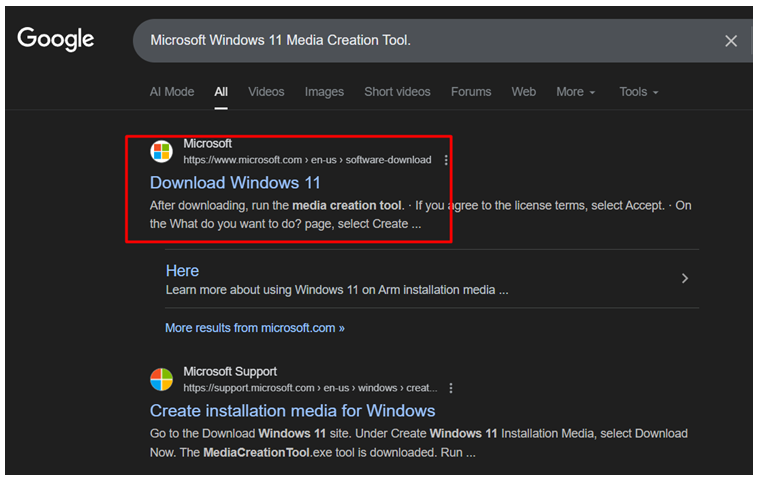
- Now, click on the “Download Now” button.
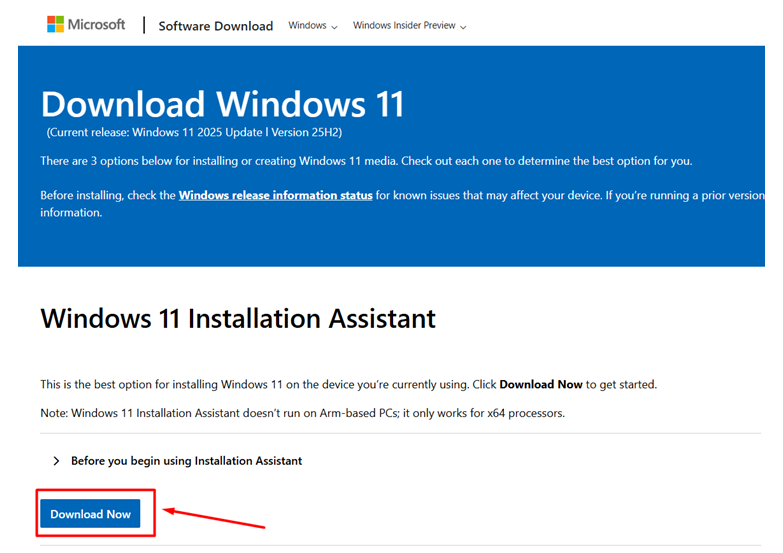
- The download process will begin.
Using a Microsoft Media Creation Tool:
Once the setup has been downloaded, you can use it to create a Media Creation Tool. Here’s how:
- Open the setup file and agree to the terms and conditions.
- Now, select the language and the version of Windows 11 that you want to install.
- The tool will prompt you to decide whether to use a USB drive or an ISO file (that can be burned on a DVD).
- In case you want to use the USB, make sure there’s enough storage on the flash drive to contain the setup data.
- Follow the setup prompts to make sure you’re selecting the right drive to download the setup.
- Now, the software will download the Windows 11 setup on your flash drive.
Creating an ISO File for DVD:
The process for creating an ISO file for a DVD is pretty much the same.
- Select the ISO option instead of USB.
- Click ‘Next’.
- Select a destination folder where the file will be downloaded.
- Once the file is downloaded, you can burn it onto a DVD disc.
Installing Windows 11 with the Media Creation Tool:
Installing Windows 11 with the Microsoft Media Creation Tool is easy, whether you’re using a USB, DVD, or ISO file. Once the setup starts, the rest of the process is the same for all installation methods.
- Launch the setup.
- Now, follow the prompts and select options for language, time, currency, and keyboard layout.
- Click on “Install Now”.
- The setup will prompt you to add a product key. You can add it or skip this step and activate it later.
- Select the Windows edition.
- Accept license terms.
- Now, select installation type (upgrade or custom installation)
- Now, choose a drive or partition where you want to install Windows (formatting the drive first is the best practice).
- Now, click “Next”.
- The setup will install Windows. It would take around 20–60 minutes, depending on your system.
- Once done, it will walk you through initial setup and personalization.
- Complete this process, and Windows 11 will be installed on your computer.
Best Practices for Installing and Using Microsoft Windows 11 Media Creation Tool:
This media creation tool pretty much walks you through the installation process itself. Still, here are some best practices you can follow to ensure a smooth and error-free installation:
- Make sure to back up your data before installing or upgrading Windows.
- If you are unsure if Windows is compatible with your system, you should use Microsoft’s PC Health Check tool to confirm the device’s eligibility.
- Make sure you have a fast Internet connection for smooth installation.
- If you don’t want to spend time downloading and installing Windows immediately, you can create the media creation file on a USB drive and use it later.
- Whenever a prompt or instruction comes up during the process, make sure to read it carefully before selecting any option.
You May also like : How To Fix Webpage Not Available? 10 Quick Fixes
Conclusion:
The Windows 11 Media Creation Tool is an official software that lets you download, install, or upgrade to Windows 11 and create a bootable USB or ISO. It is free to download, and you can get it from Microsoft’s official website. Its usage method is very easy. You can either upgrade your Windows or create a media creation file with this tool use it to install Windows properly.
The process of installing Windows 11 itself is very easy as well. The setup pretty much walks you through the whole process step by step. You should use Microsoft’s PC Health Check tool to see your device’s eligibility for installation. Also, make sure to follow the discussed best practices for a fast and smooth installation.
Frequently Asked Questions (FAQs):
Does Windows 11 have a media creation tool?
Yes. Windows 11 has a media creation tool. You can download it on your PC and use it to upgrade or install the operating system on your device.
How do I create a bootable USB for Windows 11?
It’s easy. First, download the Media Creation Tool. Then, plug in the USB and open the tool. Now, select options like language and edition. Choose the USB drive as your installation media, and the tool will create a bootable USB for you.
Is Windows 11 25H2 out?
Yes. Windows 11 25H2 has been released and is now available for download and installation.
Can I download Windows 11 for free?
Yes. You can download and use it for free. However, you will need a paid license to activate it fully.
How much RAM is needed for Windows 11?
You need a minimum of 4GB RAM. However, having more than this can help you use the Windows smoothly.
Can I install Windows 11 without a product key?
Yes, you can. However, you will need the key to unlock the Windows completely later on.



